
"Follow-the-workload" refers to CockroachDB's ability to dynamically optimize read latency for the location from which most of the workload is originating. This page explains how "follow-the-workload" works and walks you through a simple demonstration using a local cluster.
In practice, follow-the-workload is most useful when a CockroachDB cluster is running across multiple regions, with high latency between them, but other patterns are often preferable. For more details, see Multi-Region Topology Patterns.
Before you begin
Basic concepts
To understand how "follow-the-workload" works, it's important to start with some basic concepts:
| Concept | Description |
|---|---|
| Range | CockroachDB stores all user data (tables, indexes, etc.) and almost all system data in a giant sorted map of key-value pairs. This keyspace is divided into "ranges", contiguous chunks of the keyspace, so that every key can always be found in a single range. |
| Replica | CockroachDB replicates each range (3 times by default) and stores each replica on a different node. |
| Leaseholder | For each range, one of the replicas holds the "range lease". This replica, referred to as the "leaseholder", is the one that receives and coordinates all read and write requests for the range. Unlike writes, read requests access the leaseholder and send the results to the client without needing to coordinate with any of the other range replicas. This reduces the network round trips involved and is possible because the leaseholder is guaranteed to be up-to-date due to the fact that all write requests also go to the leaseholder. |
How it works
"Follow-the-workload" is based on the way range leases handle read requests. Read requests bypass the Raft consensus protocol, accessing the range replica that holds the range lease (the leaseholder) and sending the results to the client without needing to coordinate with any of the other range replicas. Bypassing Raft, and the network round trips involved, is possible because the leaseholder is guaranteed to be up-to-date due to the fact that all write requests also go to the leaseholder.
This increases the speed of reads, but it doesn't guarantee that the range lease will be anywhere close to the origin of requests. If requests are coming from the US West, for example, and the relevant range lease is on a node in the US East, the requests would likely enter a gateway node in the US West and then get routed to the node with the range lease in the US East.
However, you can cause the cluster to actively move range leases for even better read performance by starting each node with the --locality flag. With this flag specified, the cluster knows about the location of each node, so when there's high latency between nodes, the cluster will move active range leases to a node closer to the origin of the majority of the workload. This is especially helpful for applications with workloads that move around throughout the day (e.g., most of the traffic is in the US East in the morning and in the US West in the evening).
To enable "follow-the-workload", you just need to start each node of the cluster with the --locality flag, as shown in the tutorial below. No additional user action is required.
Example
In this example, let's imagine that lots of read requests are going to node 1, and that the requests are for data in range 3. Because range 3's lease is on node 3, the requests are routed to node 3, which returns the results to node 1. Node 1 then responds to the clients.
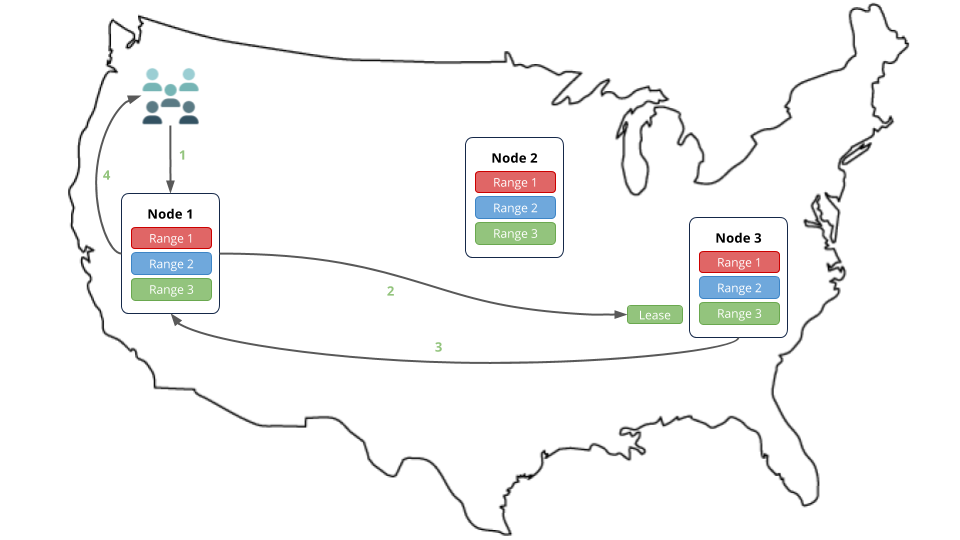
However, if the nodes were started with the --locality flag, after a short while, the cluster would move range 3's lease to node 1, which is closer to the origin of the workload, thus reducing the network round trips and increasing the speed of reads.

Step 1. Install prerequisites
In this tutorial, you'll use CockroachDB, the comcast network tool to simulate network latency on your local workstation, and the tpcc workload built into CockroachDB to simulate client workloads. Before you begin, make sure these applications are installed:
- Install the latest version of CockroachDB.
- Install Go version 1.9 or higher. If you're on a Mac and using Homebrew, use
brew install go. You can check your local version by runninggo version. - Install the
comcastnetwork simulation tool:go get github.com/tylertreat/comcast
Also, to keep track of the data files and logs for your cluster, you may want to create a new directory (e.g., mkdir follow-workload) and start all your nodes in that directory.
Step 2. Start the cluster
Use the cockroach start command to start 3 nodes on your local workstation, using the --locality flag to pretend that each node is in a different region of the US.
Start a node in the "US West":
cockroach start \ --insecure \ --locality=region=us-west \ --store=follow1 \ --listen-addr=localhost:26257 \ --http-addr=localhost:8080 \ --join=localhost:26257,localhost:26258,localhost:26259 \ --backgroundStart a node in the "US Midwest":
cockroach start \ --insecure \ --locality=region=us-midwest \ --store=follow2 \ --listen-addr=localhost:26258 \ --http-addr=localhost:8081 \ --join=localhost:26257,localhost:26258,localhost:26259 \ --backgroundStart a node in the "US East":
cockroach start \ --insecure \ --locality=region=us-east \ --store=follow3 \ --listen-addr=localhost:26259 \ --http-addr=localhost:8082 \ --join=localhost:26257,localhost:26258,localhost:26259 \ --backgroundUse the
cockroach initcommand to perform a one-time initialization of the cluster:cockroach init \ --insecure \ --host=localhost:26257
Step 3. Simulate network latency
"Follow-the-workload" only kicks in when there's high latency between the nodes of the CockroachDB cluster. In this tutorial, you'll run 3 nodes on your local workstation, with each node pretending to be in a different region of the US. To simulate latency between the nodes, use the comcast tool that you installed earlier.
Start
comcastas follows:comcast --device lo0 --latency 100For the
--deviceflag, uselo0if you're on Mac orloif you're on Linux. If neither works, run theifconfigcommand and find the interface responsible for127.0.0.1in the output.This command causes a 100 millisecond delay for all requests on the loopback interface of your local workstation. It will only affect connections from the machine to itself, not to/from the Internet.
To verify the delay between nodes, check the Network Latency page of the Admin UI:
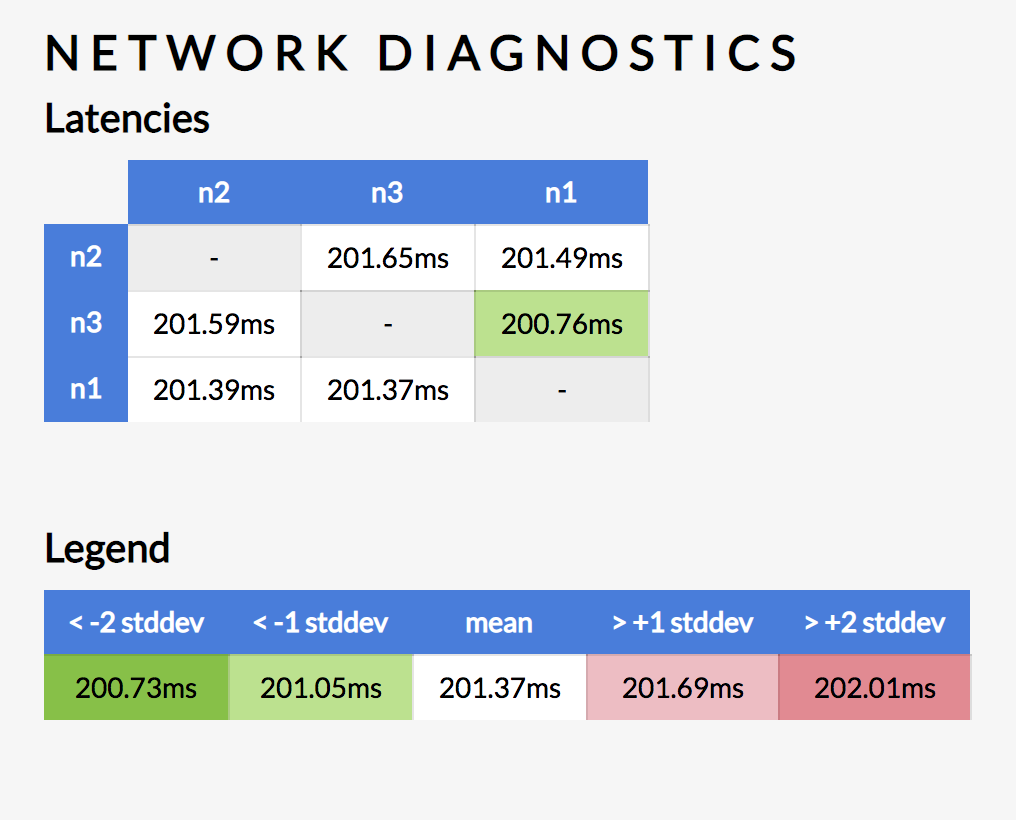
Step 4. Simulate traffic in the US East
Now that the cluster is live, use CockroachDB's built-in version the tpcc benchmark to simulate multiple client connections to the node in the "US East".
Load the initial schema and data, pointing it at port
26259, which is the port of the node with theus-eastlocality:cockroach workload init tpcc \ 'postgresql://root@localhost:26259?sslmode=disable'Let the workload run to completion.
Step 5. Check the location of the range lease
The load generator created a tpcc database with several tables that map to underlying key-value ranges. Verify that the range lease for the customer table moved to the node in the "US East" as follows.
Run the
cockroach node statuscommand against any node:cockroach node status --insecure --host=localhost:26259id | address | sql_address | build | started_at | updated_at | locality | is_available | is_live +----+-----------------+-----------------+-----------------------------------------+----------------------------------+----------------------------------+-------------------+--------------+---------+ 1 | localhost:26257 | localhost:26257 | v19.2.0-alpha.20190606-2491-gfe735c9a97 | 2019-09-28 03:14:20.566372+00:00 | 2019-09-28 03:18:41.866604+00:00 | region=us-west | true | true 2 | localhost:26259 | localhost:26259 | v19.2.0-alpha.20190606-2491-gfe735c9a97 | 2019-09-28 03:14:21.353188+00:00 | 2019-09-28 03:18:38.165272+00:00 | region=us-east | true | true 3 | localhost:26258 | localhost:26258 | v19.2.0-alpha.20190606-2491-gfe735c9a97 | 2019-09-28 03:14:21.862969+00:00 | 2019-09-28 03:18:38.577831+00:00 | region=us-midwest | true | true (3 rows)In the response, note the ID of the node running on port
26259(in this case, node 2).Connect the built-in SQL shell to any node:
cockroach sql --insecure --host=localhost:26259Check where the range lease is for the
tpcc.customertable:SHOW RANGES FROM TABLE tpcc.customer;start_key | end_key | range_id | range_size_mb | lease_holder | lease_holder_locality | replicas | replica_localities +-----------+---------+----------+---------------+--------------+-----------------------+----------+---------------------------------------------------+ NULL | NULL | 28 | 19.194141 | 2 | region=us-east | {1,2,3} | {region=us-west,region=us-east,region=us-midwest} (1 row)lease_holderandreplicasindicate the node IDs. As you can see, the lease for the range holding thecustomertable's data is on node 2, which is the same ID as the node on port26259.Exit the SQL shell:
\q
Step 6. Simulate traffic in the US West
Run the
cockroach workload run tpcccommand to generate more load, this time pointing it at port26257, which is the port of the node with theus-westlocality:cockroach workload run tpcc \ --duration=5m \ 'postgresql://root@localhost:26257?sslmode=disable'You'll see per-operation statistics print to standard output every second.
Let the workload run to completion. This is necessary since the system will still "remember" the earlier requests to the other locality.
Note:The latency numbers printed by the workload will be over 200 milliseconds because the 100 millisecond delay in each direction (200ms round-trip) caused by the
comcasttool also applies to the traffic going from thetpccprocess to thecockroachprocess. If you were to set up more advanced rules that excluded thetpccprocess's traffic or to run this on a real network with real network delay, these numbers would be down in the single-digit milliseconds.
Step 7. Check the location of the range lease
Verify that the range lease for the customer table moved to the node in the "US West" as follows.
Connect the built-in SQL shell to any node:
cockroach sql --insecure --host=localhost:26257Check where the range lease is for the
tpcc.customertable:SHOW RANGES FROM TABLE tpcc.customer;start_key | end_key | range_id | range_size_mb | lease_holder | lease_holder_locality | replicas | replica_localities +-----------+---------+----------+---------------+--------------+-----------------------+----------+---------------------------------------------------+ NULL | NULL | 28 | 19.194141 | 1 | region=us-west | {1,2,3} | {region=us-west,region=us-east,region=us-midwest} (1 row)As you can see, the lease for the range holding the
customertable's data is now on node 1, which is the same ID as the node on port26257.
Step 8. Clean up
Once you're done with this tutorial, you will not want a 100 millisecond delay for all requests on your local workstation, so stop the
comcasttool:comcast --device lo0 --stopUse the
cockroach quitcommand to gracefully shut down each node:cockroach quit --insecure --host=localhost:26257cockroach quit --insecure --host=localhost:26258Note:For the last node, the shutdown process will take longer (about a minute each) and will eventually force the node to stop. This is because, with only 1 of 3 nodes left, a majority of replicas are not available, and so the cluster is no longer operational.
cockroach quit --insecure --host=localhost:26259To restart the cluster at a later time, run the same
cockroach startcommands as earlier from the directory containing the nodes' data stores.If you do not plan to restart the cluster, you may want to remove the nodes' data stores:
rm -rf follow1 follow2 follow3
What's next?
Explore other core CockroachDB benefits and features: